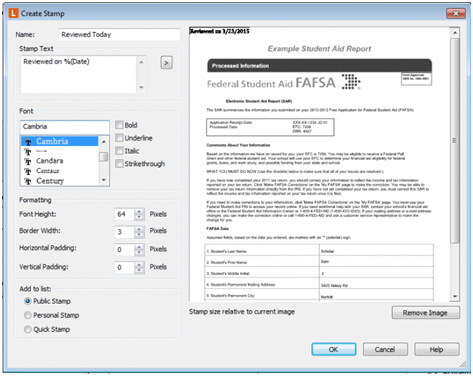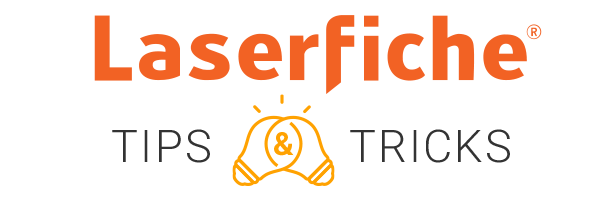
Rejuvenate Annotations with Customized Stamps & Hyperlinked Sticky Notes!
With Laserfiche it is possible to create custom, dynamic stamps, and include hyperlinks in sticky notes for speedy references.
Dynamic Stamps
As part of the application review process, the admissions clerk must stamp the first page with a stamp that shows the application was reviewed on the current date. Here is how to create this kind of dynamic stamp.
- Open the application in Laserfiche and navigate to the Annotations – stamp – more menu.
- Click on Add and select Create Custom Stamp.
- Give the stamp a name such as Reviewed Today that will make it easy to remember.
- Type in the stamp text: “Reviewed on” and then click the little arrow to select the Date token.
- Select the font, size and whether this should be a public, personal or single use stamp.
- Click OK.

Back in the Stamp Manager, select the color, click Apply Stamp and then click on the place in the document where the stamp should appear.

Next time the clerk wants to use the stamp, she can simply select it from the Stamp menu.
Hyperlinks in Sticky Notes
During the review of an application, the clerk wants to note down a website that has more information about an applicant. Once she starts typing the URL inside of a sticky note, the hyperlink will be created automatically.

Locating Annotations
While reading through a multi-page application essay, the clerk is called to a department meeting. She wants to quickly save her spot so that she can come back to that page later. The clerk can do that by placing a sticky note on the current page.
When she comes back from the meeting, the clerk opens the Annotations Pane and double-clicks on the sticky note. The document opens to the correct page.

[TheChamp-Sharing]