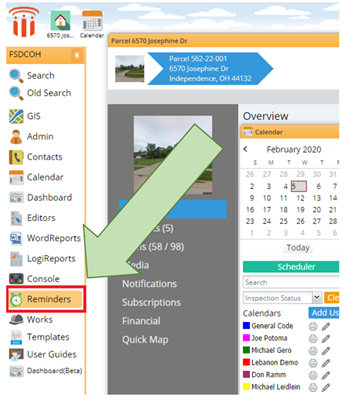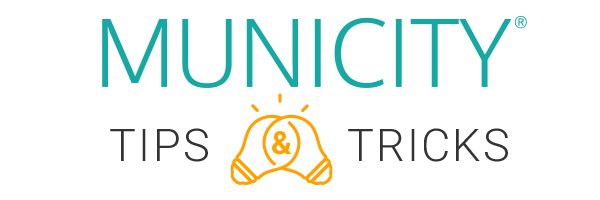
Whether you’re a seasoned pro, a new user, or just someone interested in what Municity 5 has to offer, these Tips are for you!
This month, we will be focused on
Setting Reminders to Complete Tasks within Municity!

The Municity 5 suite of tools offer multiple ways to manage your day-to-day, which at times can be a lot to keep track of. Luckily, Muncity 5 houses a built-in tool to help jog your memory whenever you need to run a report, schedule a specific inspection, etc.
This can all be set up on your Municity 5 profile through “Reminders,” an option you can find on the left-hand dock.

Log in to your Municity homepage and navigate to the dock on the left side of the screen. Click on the tab for “Reminders” to open the reminders screen.This will bring up the “Reminders” menu, which will show up on the right-hand side of your screen.

This will bring up the “Reminders” menu, which will show up on the right-hand side of your screen.
To create a new reminder, click the blue “Create” button in the top-right corner.

This will open the Reminder wizard.
The date and time fields are where you select when you’d like your reminder to pop up. Underneath, in the “Subject” field, you can add as much or as little information as desired. This text will pop up with the reminder.

Once you write in your reminder details and select “Create,” your due reminder will be added to a queue in your reminders management dock, (this can be toggled on/off using the instructions from Step 1).

When the date and time of your reminder comes, you will be alerted via a pop up text box in the bottom-left corner of your Municity workspace.
This reminder will remain in place until you select the “x” to remove it.
Additionally, if you’d like the reminder to pop up prior to the scheduled date, you can click on your reminder within the queue, and the reminder pop up will appear.

When a reminder has passed, it will move up to “Past Reminders” in your reminder queue. You can always bring back the pop up box from the previous step by clicking on the reminder.
And there you have it!
You’ve successfully Scheduled Reminders within Municity.