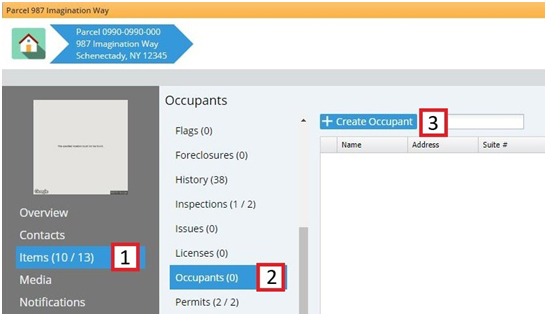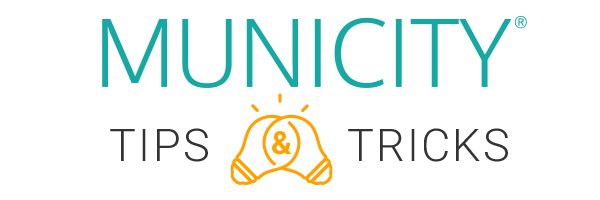
Whether you’re a seasoned pro, a new user, or just someone interested in what Municity 5 has to offer, these Tips are for you!
We will be focused on
Managing Occupants within a Parcel

“Occupants” in Municity 5 are an Item that manages the occupiable spaces within/on a parcel, such as suites/buildings/units/strip malls/etc.
The tenant within that space, (whether a person or business), is added as a contact on that respective Occupant.
This Occupant will be treated as a sub-parcel and should be used as the parent object for any permits, complaints, inspections, etc. done against this space.

Log in to Municity and search for a parcel. Click on the parcel you’d like to open

This will bring up the parcel overview window.
Navigate to: ITEMS (1) –> OCCUPANTS (2) –> then click +CREATE OCCUPANT (3)

This will open the occupant wizard.
The NAME (1) will be the identifying factor for the occupiable space such as the suite or unit number. If there is no official name or number for this space, then whatever is identifiable by the inspector, such as “north facing unit”. Choose the occupant TYPE (2) that this space is currently being used for.

Under the owner/tenant/applicant section, you’ll see that the parcel owner is automatically added.
To add the person/business that is currently using the occupiable space, click ADD CONTACT (1).

This will bring up the contacts window.
Add a NAME (1) to search for, then click SEARCH (2).
If the contact you are searching for shows up in the search grid, double click their name to add them to the application.
If the contact you are searching for does not show up in the search grid, then click CREATE CONTACT/COMPANY (3)

Once the contact you searched for has been added, you will need to choose a
ROLE (1) from the dropdown for them such as TENANT, BUSINESS, or MANAGER.
Once all of the necessary contact have been added, click CREATE.
And there you have it!
You’ve successfully created Occupants that can now be managed on a specific parcel.